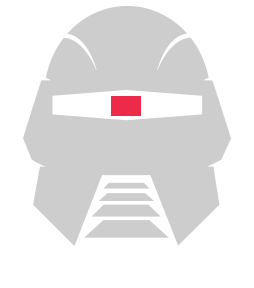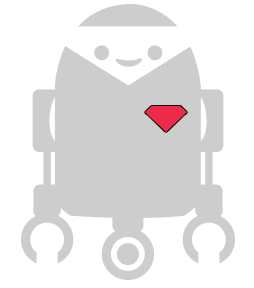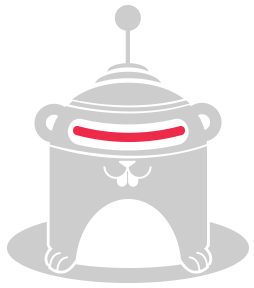Sphero Messages
For this Cylon example, we're going to hook up to a Sphero, and respond to
a number of events the Sphero adaptor is capable of emitting. Before we get
started, make sure you've got the cylon-sphero module installed.
To get started, let's import the Cylon module:
var Cylon = require('cylon');
With that set up, we can start defining our robot:
Cylon.robot({
As with other Sphero examples, we'll have one connection and one device, both the same Sphero.
connections: {
sphero: { adaptor: 'sphero', port: '/dev/rfcomm0' }
},
devices: {
sphero: { driver: 'sphero' }
},
And now we can start defining our robot's work.
work: function(bot) { console.log("Setting up Collision Detection...");
First we add our listeners, when the Sphero emits an 'update' event, we want to log the data it's provided to us: bot.sphero.on("update", function(data) { console.log("Update event eventName: " + data + " "); console.log("Update event args: "); console.log(data); });
Similarly, when we get data from the Sphero, we want to log it, but
we'll also change it's color while we're at it.
bot.sphero.on("data", function(data) { bot.sphero.color(0x00FFFF); console.log("Data event args: "); console.log(data); });
We also display the payload for response events, this are triggered when we get a
response from a command back.
bot.sphero.on("response", function(data) { bot.sphero.color(0x0000FF); console.log("Response:"); console.log(data); });
In the event of a collision, we want to change the color of the Sphero again, as well as logging the data provided by the collision event.
bot.sphero.on("collision", function(data) { bot.sphero.color(0xFFDD00); console.log("Collision:"); console.log(data); });
And, last but not least, when we get an async event every time sphero streams
asynchronous data.
bot.sphero.on("async", function(data) { bot.sphero.color(0xFF0000); console.log("Async:"); console.log(data); });
After addinr our listeners, we want to set up collision detection and change it's color.
bot.sphero.detectCollisions();
bot.sphero.color(0x00FF00);
}
And with all that done, we can finally start the robot.
}).start();