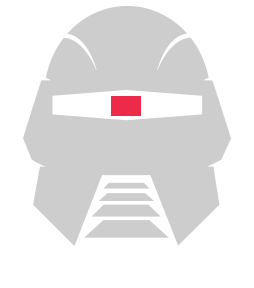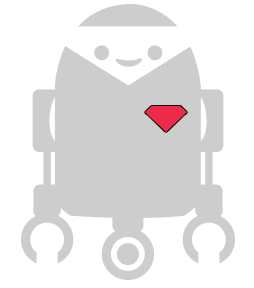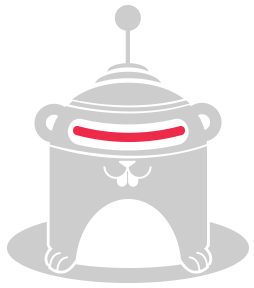Opencv
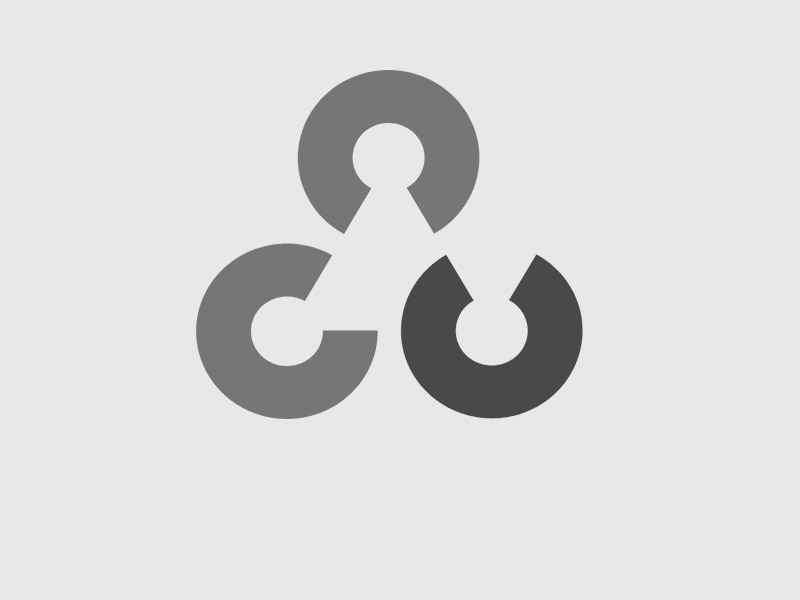
Repository| Issues
OpenCV is a real-time computer vision library.
OpenCV (Open Source Computer Vision Library) is an open source computer vision and machine learning software library. OpenCV was built to provide a common infrastructure for computer vision applications and to accelerate the use of machine perception in the commercial products. Being a BSD-licensed product, OpenCV makes it easy for businesses to utilize and modify the code.
For more info about OpenCV click here.
How to Install
$ npm install cylon cylon-opencv
In order to use OpenCV you first need to install it and make sure it is working correctly on your computer. You can follow the tutorials in the OpenCV site to install it in your particular OS:
Ubuntu
#!/bin/bash sudo apt-get -y install autoconf automake build-essential git libass-dev libgpac-dev \ libsdl1.2-dev libtheora-dev libtool libva-dev libvdpau-dev libvorbis-dev libx11-dev \ libxext-dev libxfixes-dev pkg-config texi2html zlib1g-dev yasm libmp3lame-dev \ libopus-dev libvpx-dev cmake libgtk2.0-dev pkg-config libjpeg8 libjpeg8-dev \ libgstreamer0.10-0 libgstreamer0.10-dev gstreamer0.10-tools gstreamer0.10-plugins-base \ libgstreamer-plugins-base0.10-dev gstreamer0.10-plugins-good gstreamer0.10-plugins-ugly \ gstreamer0.10-plugins-bad gstreamer0.10-ffmpeg mkdir ~/ffmpeg_sources cd ~/ffmpeg_sources git clone --depth 1 git://git.videolan.org/x264.git cd x264 ./configure --prefix="/usr/local" --bindir="/usr/local/bin" --enable-shared --enable-pic make sudo make install cd ~/ffmpeg_sources git clone --depth 1 git://git.code.sf.net/p/opencore-amr/fdk-aac cd fdk-aac autoreconf -fiv ./configure --prefix="/usr/local" --bindir="/usr/local/bin" --enable-shared --with-pic make sudo make install cd ~/ffmpeg_sources git clone --depth 1 git://source.ffmpeg.org/ffmpeg cd ffmpeg export PKG_CONFIG_PATH="/usr/local/lib/pkgconfig" ./configure --prefix="/usr/local" --extra-cflags="-I/usr/local/include" --extra-ldflags="-L/usr/local/lib" --bindir="/usr/local/bin" \ --extra-libs="-ldl" --enable-gpl --enable-libass --enable-libfdk-aac --enable-libmp3lame --enable-libopus --enable-libtheora \ --enable-libvorbis --enable-libvpx --enable-libx264 --enable-nonfree --enable-x11grab --enable-shared --enable-pic make sudo make install hash -r cd ~ git clone --depth 1 -b 2.4.6.2 https://github.com/Itseez/opencv.git cd opencv mkdir release cd release cmake -D CMAKE_BUILD_TYPE=RELEASE -D CMAKE_INSTALL_PREFIX=/usr/local .. make sudo make install
Intel Edison
IMPORTANT NOTE: if you are using the latest Edison firmware then DO NOT run opkg install kernel-module-uvcvideo as the UVC drivers are already installed, and it will cause them to stop working!
Follow instructions from http://alextgalileo.altervista.org/edison-package-repo-configuration-instructions.html to add the "official unofficial" package repo.
Then run these commands:
opkg install libopencv-core-dev
opkg install libopencv-calib3d-dev
opkg install libopencv-contrib-dev
opkg install libopencv-features2d-dev
opkg install libopencv-flann-dev
opkg install libopencv-gpu-dev
opkg install libopencv-highgui-dev
opkg install libopencv-imgproc-dev
opkg install libopencv-legacy-dev
opkg install libopencv-ml-dev
opkg install libopencv-nonfree-dev
opkg install libopencv-objdetect-dev
opkg install libopencv-ocl-dev
opkg install libopencv-photo-dev
opkg install libopencv-stitching-dev
opkg install libopencv-superres-dev
opkg install libopencv-video-dev
opkg install libopencv-videostab-dev
opkg install opencv-staticdev
How to Use
Using cylon-opencv is pretty easy, same as any other cylon adaptor making use of the appropiate cylon drivers.
The following example shows how to connect to a camera and display the video feed in a window.
Before running it be sure that haarcascade_frontalface_alt.xml file is referenced to the correct location.
You can download the file here.
var Cylon = require('cylon'); Cylon.robot({ connections: { opencv: { adaptor: 'opencv' } }, devices: { window: { driver: 'window' }, camera: { driver: 'camera', camera: 1, haarcascade: __dirname + "/examples/opencv/haarcascade_frontalface_alt.xml" } }, work: function(my) { my.camera.once('cameraReady', function() { console.log('The camera is ready!') // We listen for frame ready event, when triggered // we display the frame/image passed as an argument // and we tell the window to wait 40 milliseconds my.camera.on('frameReady', function(err, im) { console.log("FRAMEREADY!"); my.window.show(im, 40); }); // Here we have two options to start reading frames from // the camera feed. // 1. As fast as possible triggering the next frame read // in the listener for frameReady, if you need video // as smooth as possible uncomment #my.camera.readFrame() // in the listener above and the one below this comment. // // my.camera.readFrame() // // 2. Use an interval of time to try and get aset amount // of frames per second (FPS), in the next example // we are trying to get 1 frame every 50 milliseconds // (20 FPS). // every(50, function() { my.camera.readFrame(); }); }); } }); Cylon.start();
How to Connect
In order to use OpenCV you first need to install it and make sure it is working correctly on your computer. You can follow the tutorials in the OpenCV site to install it in your particular OS: